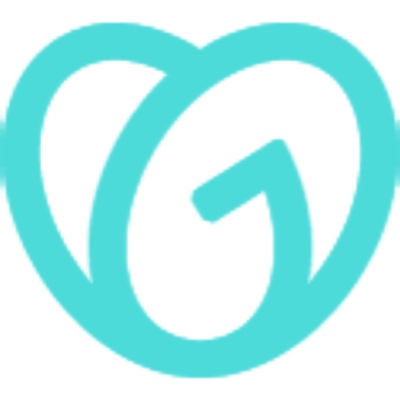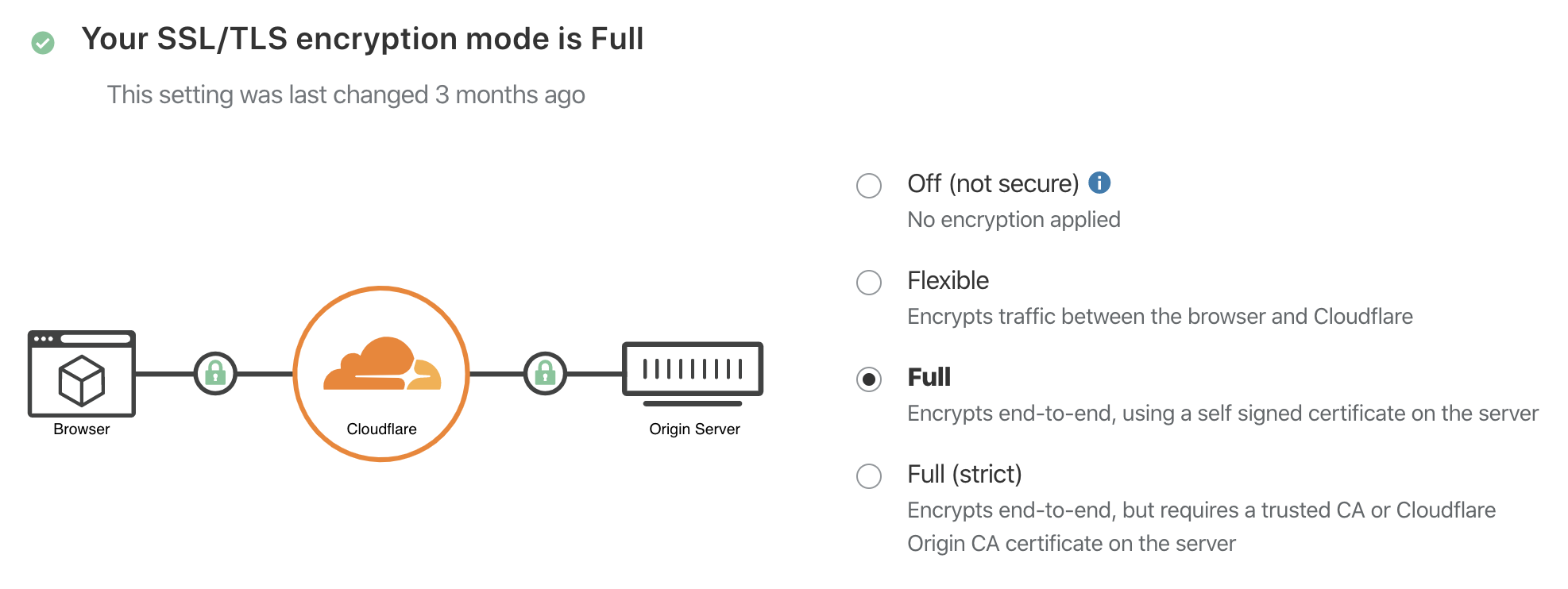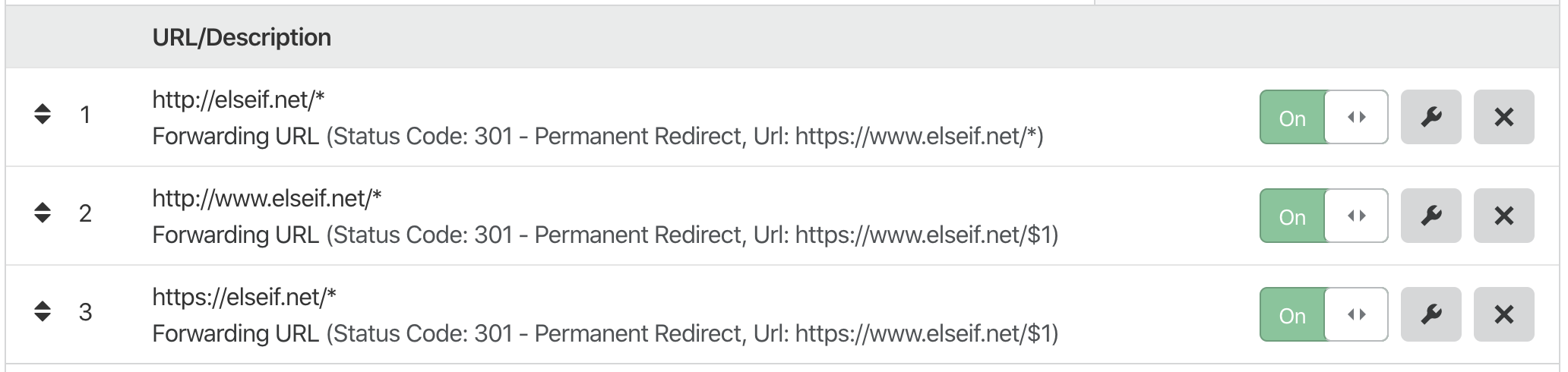Enabling HTTPS for your site
Back to Dashboard
Please note that if you have set up your domain using
Cloudflare via API or
Newsy directly, HTTPS is automatically enabled.
On this page, you will find an instruction on how to enable HTTPS for your domain. The instruction assumes that you are
using Cloudflare as your DNS service and you are connecting to your Newsy via CNAME.
There might be other tools that offer similar services and you are free to use any of them.
Newsy is not affiliated with CloudFlare or any of its subsidiaries. We recommend CloudFlare since
their DNS tool is excellent and mostly, their service is free for making it work with Newsy, which we
highly recommend our users to make use of.
Turn on SSL/TLS
Once you have set up your CNAME via CloudFlare's DNS tool, you can click on the
SSL/TLS option and click on the
Full SSL/TLS mode as shown in the screenshot below.
Setting up page rules
Now your site has HTTPS enabled, which means you can access
https://www.my-domain.com, but the HTTP still goes to
http://www.my-domain.com.
Ideally, what you want to do is redirect all requests to one single destination -
https://www.my-domain.com and you can achieve this by
setting up Page Rules in CloudFlare.
Essentially, you are telling CloudFlare, if someone requests X, make sure you redirect them to Y and since
your domain is configured through CloudFlare, page rules are handled by CloudFlare automatically before
request is passed to Newsy.
Assuming the address for your site is https://www.my-domain.com,
we create 3 page rules as follows.
| http://my-domain.com | redirects to | https://www.my-domain.com |
| http://www.my-domain.com | redirects to | https://www.my-domain.com |
| https://my-domain.com | redirects to | https://www.my-domain.com |
By enabling the above page rules, you should now see all requests coming through one single URL. There is no changes required on
Newsy.