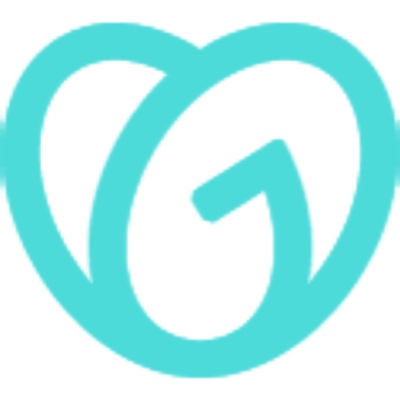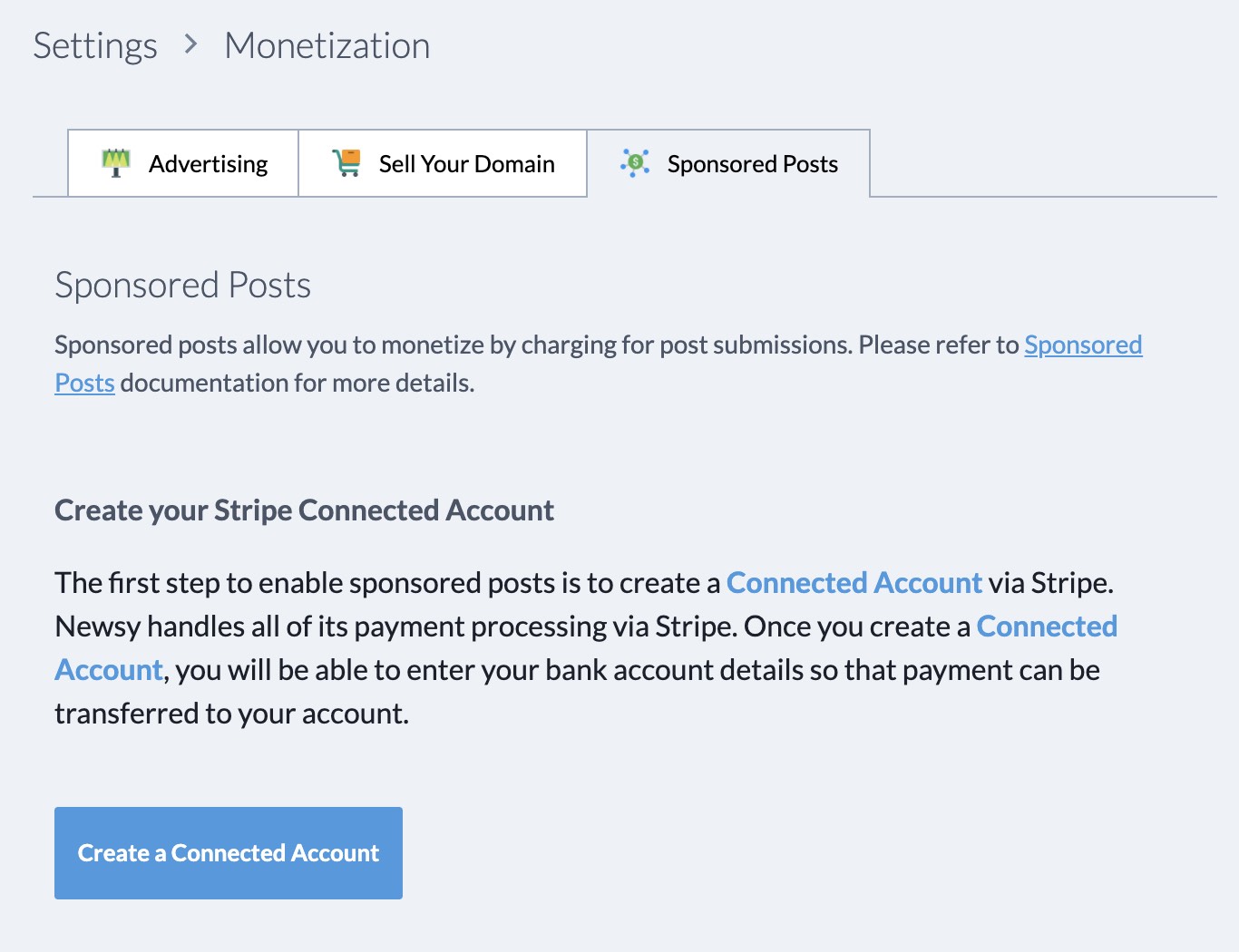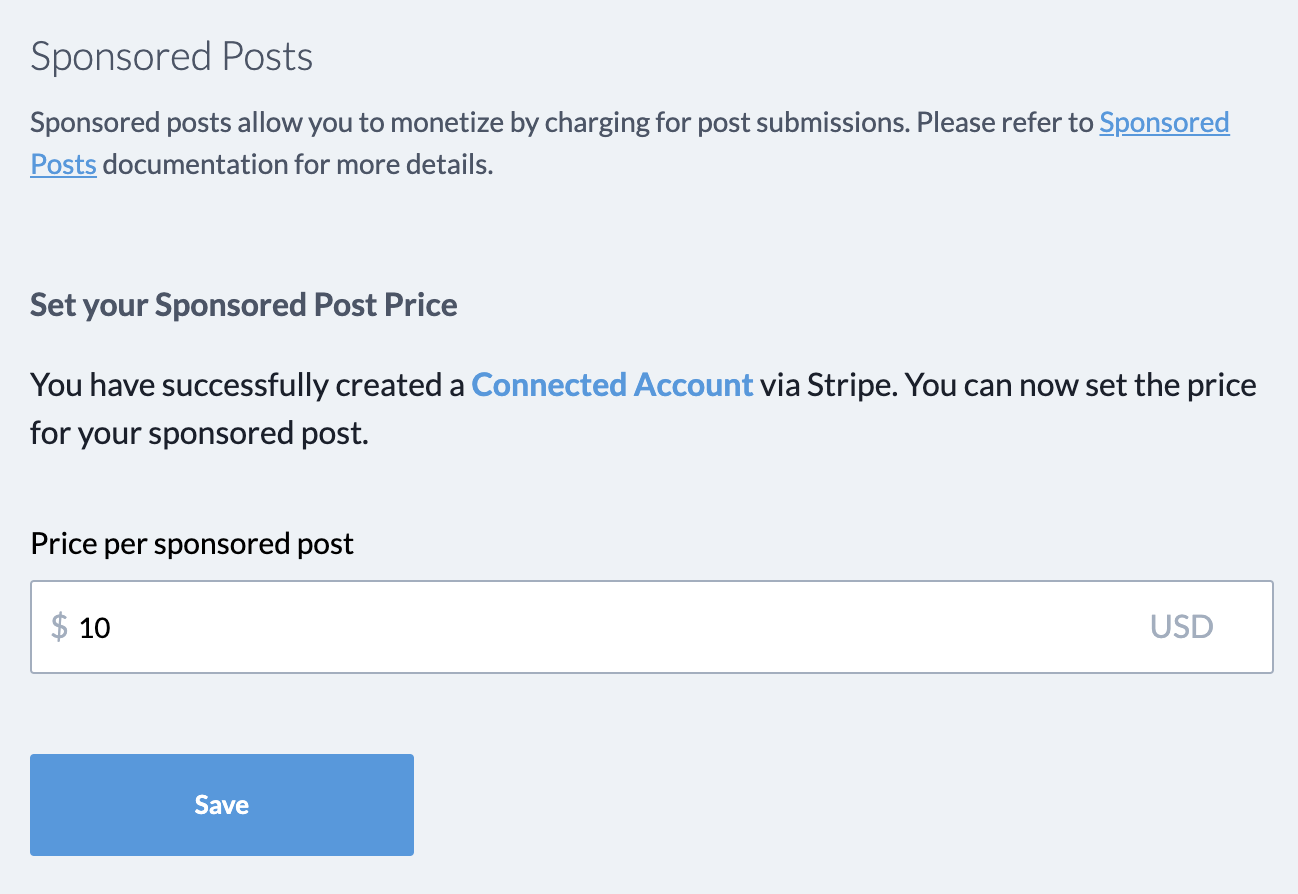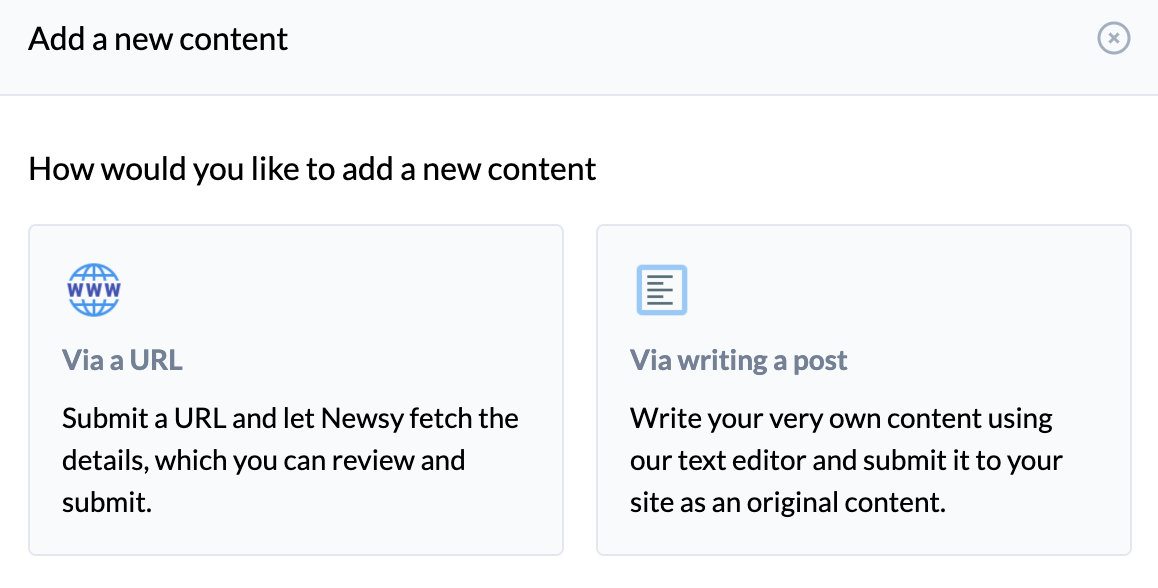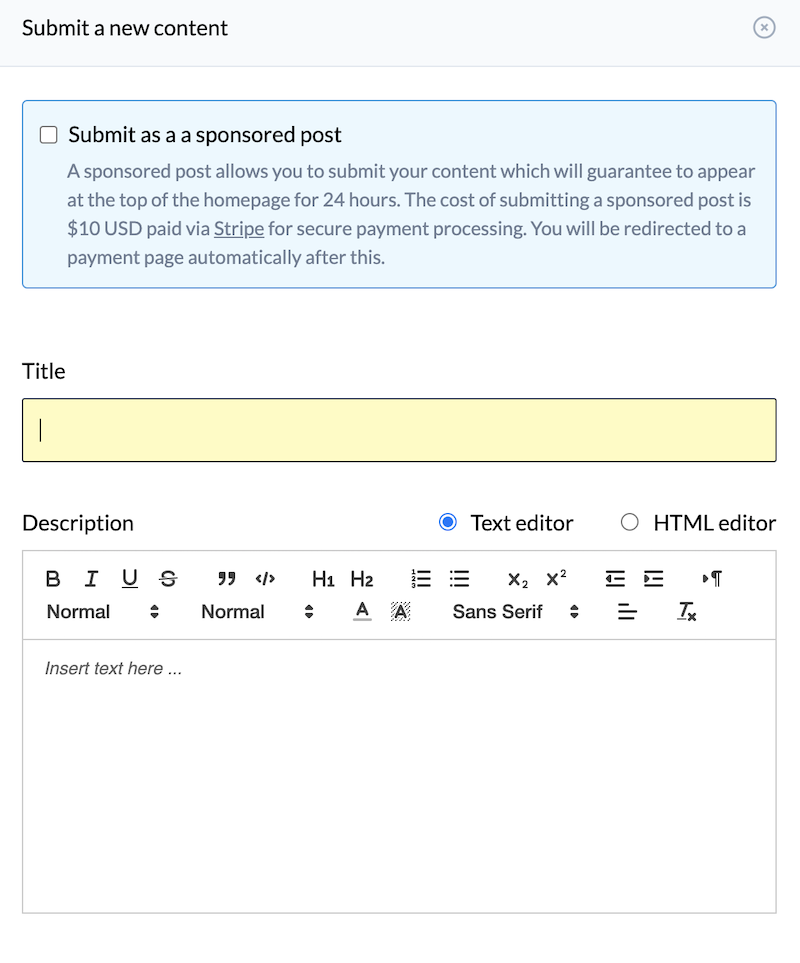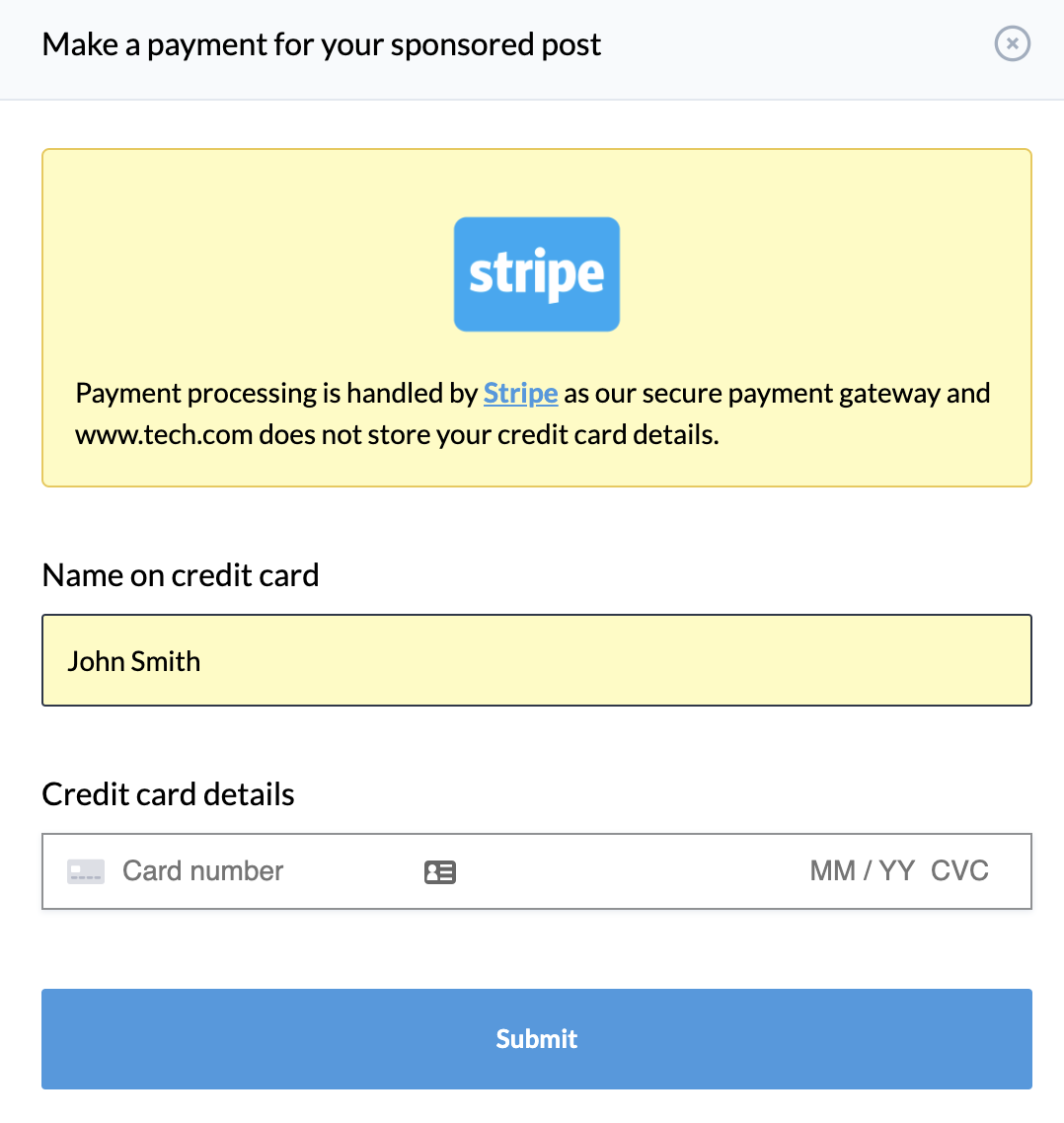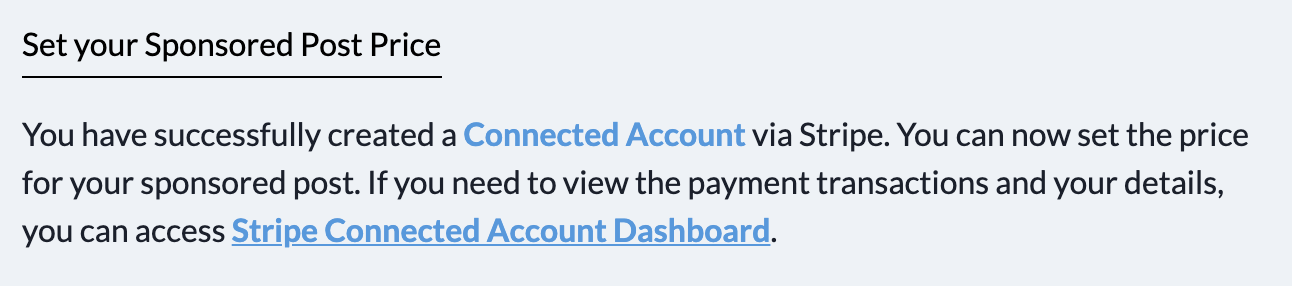Sponsored Posts
Back to Dashboard
Please note that this feature is available only for paid plans and currently in
Public Beta. That means there are some limitations and
restrictions that will apply, some of which may change in the future.
Sponsored posts are a way for you to earn revenue through your Newsy site by allowing your site visitors to
submit posts with a payment. This document provides a step-by-step guide on how to set this up for your site.
1. Enable post submission
First, you must enable Content Submission on your site by going to the
Content Settings in your Newsy Admin Panel as shown below.
Please note that content submission is available for paid plans only. You can find more details on
content submission here.
2. Create Stripe Connected Account
At the time of this writing, Stripe Connected Accounts are available only in the following countries -
Australia, Austria, Belgium, Brazil, Bulgaria, Canada, Cyprus, the Czech Republic, Denmark, Estonia, Finland, France, Germany, Greece, Hong Kong, Hungary, India, Ireland, Italy, Japan, Latvia, Lithuania, Luxembourg, Malta, Mexico, the Netherlands, New Zealand, Norway, Poland, Portugal, Romania, Singapore, Slovakia, Slovenia, Spain, Sweden, Switzerland, the United Kingdom, and the United States
Newsy integrates with a well known service provider called
Stripe for all of its payment processing. This helps us and our users
like yourself conduct payment transactions securely and fast.
The next step for setting up sponsored posts is to create a Stripe Connected Account so that when
a sponsored post is submitted on Newsy, Stripe can automatically and securely transfer the funds to your nominated
bank account.
To do this, go to Monetization settings in your Newsy Admin Panel
as shown below and click on the Sponsored Posts tab and then click on
Create Stripe Connected Account button as shown below.
Once you click on the button, you will automatically be redirected to Stripe site where you can set up your account details.
Stripe will take your bank account details, verify your identity and link that account to your Newsy site so that
sponsored post's payments can be transferred to your account seamlessly.
3. Set up the price for sponsored post submission
Once you've completed your Stripe setup, you will be redirected to Newsy Admin Panel where you will be able to setup
a price for sponsored post submission.
Please note that currently, we are only accepting prices in USD and it must be to the nearest dollar. The maximum price you can set currently
is $10 USD.
When a sponsored post payment is made, Newsy will take 20% of the price as a fee,
which also includes the payment processing fee charged by Stripe.
That completes the setting up of sponsored posts. Next we'll go through how a user will submit a sponsored post.
4. Submitting a sponsored post
If you now go to your Newsy site, you will see a + New Content button. Once this is clicked,
a user has an option to submit a post via a link or a text as shown below.
The difference between the two is when submitting a link, Newsy will fetch information from the given link, while the text
option allows the user to write the post him/herself. When the user sees the below screen, there will be an option to submit the post as a
sponsored post.
If the Submit as a sponsored post option is checked, when the user submits, there will be an additional
screen where a payment can be made as follows.
When the payment is processed, then you will see a confirmation screen and the sponsored post will be displayed on the homepage.
5. Viewing payment transactions via Stripe Connected Account Dashboard
As the admin of your Newsy site, if you have Stripe Connected Account set up, you can also access its dashboard
via Sponsored Posts tab in Monetization settings as shown below.
Please note that the link to this dashboard is a limited one-time only link, which means, you will need to click on this
link via Newsy, each time you want to access it.